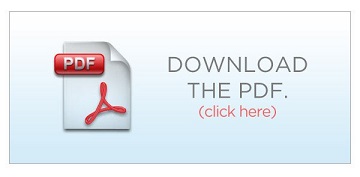How to Register & Enrol on to a Course
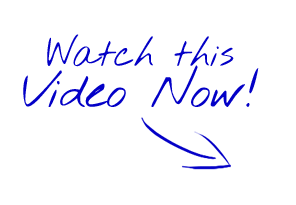

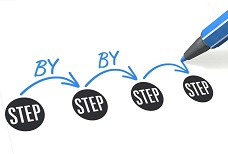
The Clinical Systems e-Learning Portal is located on any internet connected device at this address: http://imtelearning.wsht.nhs.uk/
You will need to use a valid NHS email address such as an *.nhs.net email account and you will be required to confirm the new account by following the link in the confirmation email that you will be sent. Please be aware that this may go in to your Junk E-mail folder.
**The portal only works to its full functionality using Google Chrome. Please do not use any other browser such as Internet Explorer, Microsoft Edge etc.**
Register for a New Account
- Double click on the IM&T e-Learning link in the WSHT Applications folder or open Google Chrome and go to http://imtelearning.wsht.nhs.uk/
 and
and  or go to:
or go to: 
- Click on Create new account

- Complete all of the fields appropriately:
Username |
this will be used for when logging in |
Password |
this should be secure be 8 or more characters and contain a mixture of uppercase and lowercase letters, numbers and special characters |
this should be a valid NHS email address |
|
First name |
your given name |
Surname |
your family name |
City/town |
of your base location |
Country |
this defaults to United Kingdom |
Organisation |
this defaults to Western Sussex, select the correct organisation if you are not Western Sussex |
Other |
enter the name of your organisation if it is not in the previous list |
- Click on Create my new account
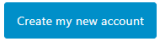
- The following screen will display showing your NHS email address:
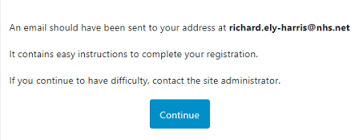
- Access your NHS email account and open the email with the subject WSHfT Clinical Systems e-Learning: account confirmation (remember that you may need to check your Junk email folder)

- To confirm your new account, please go to the web address given in the email. In most mail programs, this should appear as a blue link which you can just click on. If not then please copy and paste the address into the address bar at the top of your web browser window
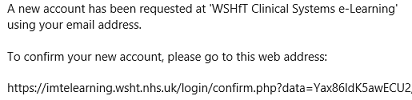
- The web page will open and a confirmation message will display with your name, click on Continue
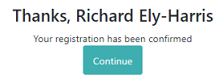
- You will now be logged in to the e-Learning portal.
Enrol on to a Course
- Scroll to find the course that you want to complete and click on the course name link

- Click on Enrol me

- You will now be enrolled on to the course and able to read the course information and complete the course.
Created with the Personal Edition of HelpNDoc: Easily create Web Help sites